Tuesday, September 23, 2014
AlphaClock for Your Desktop
Once you have AlphaClock running on your desktop, you can right-click on the clock display and choose your color scheme, UTC time, and have it start when Windows starts. Left-click and hold on the clock and you can drag it anywhere on the screen. As you can see in the above image, I have AlphaClock set to the "Amber" color scheme and have positioned it right above the callsign entry field in N1MM. The small "u" at the left means AlphaClock is displaying UTC Time. (Click on the image to view it larger.) It makes it super convenient to see the time since I'm focused on the callsign entry window most of the time I am contesting. With it displaying UTC, there is no need for me to "convert" my computer clock time. If you choose, it will also display 12-hour time. And, just hover the mouse over it and the Day / Date is displayed. Plus, it always sits on "Top" of all other windows so it's always visible. AlphaClock will run on Windows 95, Windows 98, Windows ME, Windows NT 4.0, Windows 2000 or Windows XP and I have it working just fine on Windows 7/64.
Posted by
W8TN
on
9/23/2014
0
comments
![]()
Tuesday, August 12, 2014
How to BackUp MMTTY and MVARI Macros in Logger32
Have you spent a lot of time creating Macros in Logger32 for use with MMTTY or the MVARI digital modes? If so, what happens if your computer dies? Do you lose all that work? Hopefully not! If you have Backed Up your User Files to some off-site location like a CD, a Thumb Drive, another computer hard drive, or even by sending the files in an email to your Gmail, Yahoo, HotMail or other WEB based email account - NOT to an email account which is downloaded to your computer email program like Thunderbird or Outlook Express. The email you send needs to be stored out in the "Cloud" so that if your computer dies, you can get a new computer and still access that email.

In Logger32, on the line directly below the Menu Bar, there is a string of icons for various features of Logger32. The 2nd Icon from the left is for Zipping your User files. See the image on the right. Click on any image to see it larger.
Click on this "Zip user files" Icon and a new window opens called "Backup user files." See the image on the left below.
 Now just click on the "Start" button to save all the User Files to a Zip archive. In the example here, the file will be saved to the following directory:
Now just click on the "Start" button to save all the User Files to a Zip archive. In the example here, the file will be saved to the following directory:
You can click on the "Browse" button to save it in a different location if you wish.
The files that are backed up include your Logger32.ini, MMTTY.ini, UserPara.ini, and several other files that contain your "User" information. As far as your Macros are concerned, there are two files that contain them and they are called:
The MMTTY Macros are stored in the second file above and the MMVARI ones in the first one. You can open either of those files in a text editor like Notepad to view them or change them if you desire. You can also find these files in your basic Logger32 directory if you want to save them separately from the Zip archive.
If you click on the First Icon on the left in Logger32, it will backup all your databases and your logbook. That Zip archive may contain 20 to 30 separate files depending on how you actually use your Logger32. It contains the .ISD, .ISF, and .ISM files that are your logbook as well as your IOTA database files, Country database files, etc. Save this Zip file in a safe "off-site" location as well.
You can also export your full log as an ADIF file as a further backup. Keep that file in a safe place also.
Having all these files backed up in a SAFE location will save you HOURS of work and frustration WHEN (not IF) your computer dies! They can be used to restore your Logger32 to the new computer without the need for you to re-invent the wheel!
It is so quick to do that you have no excuse for not doing this on a regular basis.
1. Zip the files
2. Send yourself an email with those two Zip files as attachments.
Easy, peasy! Don't forget to also send yourself the LoTW P12 file to save yourself having to set up a new LoTW account. You WILL thank me one day if you do this!
Posted by
W8TN
on
8/12/2014
0
comments
![]()
Labels: Logger32
Sunday, July 20, 2014
Logger32 Country Database Exceptions from ClubLog
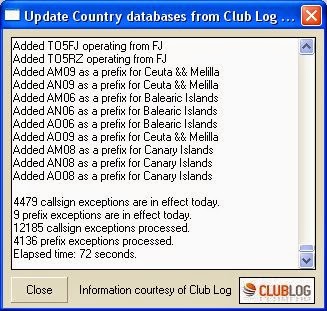 It will show you how many exceptions have been downloaded when it has completed (and the progress bar has moved across the top of your screen.)
It will show you how many exceptions have been downloaded when it has completed (and the progress bar has moved across the top of your screen.)Once you have downloaded all the exceptions, click on "Updates" and then click on "Validate DXCC country codes from Clublog". This will open another window that allows you to choose what the process does with entries in your log. It would be a GREAT idea to backup your logbook, just in case you make changes that you do not want to make.
You can see the Options I picked in the photo on the upper Right. I was moving cautiously to make sure I didn't screw anything up. I chose NOT to change the DXCC country for any "Informational" entries in my log. These are entries that have an equal sign "=" after the callsign. They do not count for anything but are in my log for informational purposes. I also chose the "Manual" confirmation of changes. This caused a pop-up to appear for each potential change and I could manually "Approve" it or not. I also chose to NOT change any entry that had been approved by ARRL. And, I told Logger32 I was doing the full logbook and "promised" to recalculate my statistics later.
After the process completed, the box you see on the upper right was completed. It made 21 corrections to my log. This has not been a huge change in my log, but it definitely improved my statistics. For example, when I logged "N5AIU/R" (a Rover station I worked on 6-M), Logger32 gave me credit for working European Russia! This process removed that error.
Once you have done the entire logbook (and recalculated your statistics) you can set it to Automatically Update your log (Updates | Country database exceptions from Clublog | Enable auto updates.) The update will then automatically update daily.
This is another great feature of Logger32 - putting the power of Clublog to use to keep your logbook as accurate as possible. More instructions are in the Help file under "Clublog."
Posted by
W8TN
on
7/20/2014
0
comments
![]()
Labels: Logger32
Monday, April 7, 2014
Antenna Question
I did not see it right away and had to go through several different thoughts and a couple of re-looks at the photo.
Click on the photo to see a larger image.
Posted by
W8TN
on
4/07/2014
2
comments
![]()
Labels: Humor
Monday, January 20, 2014
Amateur Equipment Inventory
The ARRL Contest Update for January 15, 2014, included a suggestion from the Mt. Airy VHF Radio Club's Cheese Bits newsletter that we, as hams, need to make an inventory of our equipment. The article is reprinted below with permission of ARRL. This is a useful idea not only for our spouse or whoever is charged with the duty of taking care of what we leave behind but can be beneficial for ourselves. It can remind you what you actually paid for an item or how long you've really owned it when you go to sell it.
We are all getting older, that's a given. And, for the most part, we
have a considerable inventory of ham radio related products. But, how
many of us actually have this inventory written down? I started doing
this many years ago in a Microsoft Word document but I got too detailed
on what I was trying to keep track of, and with my limited knowledge of
Microsoft Word, I had no way to sort it.
Even if you don't use Microsoft Excel to record this data, it can still
be very beneficial just to record the simplest record on paper or even
in Microsoft Word. Making this a New Year's resolution to simply "work"
on this project over the year is a good start. You don't have to
complete it by next Friday, just START on it TODAY!
Now go start this BASIC and SIMPLE inventory list TODAY! You can work on it as time is available but at least START it TODAY! I did! See above a Screen Shot of my beginning effort.
One Other Idea:
While I'm at it, you should also begin looking at Life and Death Planning (if you haven't already done so.) There is no guarantee for ANY of us as to how much time we have left so don't think that just because you are relatively young and healthy that this does not affect you. Below is a link to a good place to start. There is some very good information here as well as Checklists you can download and print to get yourself started. Plus, the website has an easy to remember name!
http://getyourshittogether.org/
========== Excerpt of ARRL Contest Update follows ==========
by John W3HMS
The Contest Update
wishes to thank the Pack Rats for their many contributions to this
newsletter and to VHF+ contesting over their long and storied history.
|
========== "Reprinted with the permission of the ARRL. © Copyright ARRL." ==========
Posted by
W8TN
on
1/20/2014
0
comments
![]()
Labels: Software, Tips & Techniques







