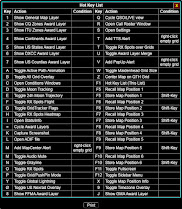New Ham Radio software continues to appear which adds tremendous functionality to our hobby. Computer programs for Amateur Radio applications seem to be growing at an exponential rate. This provides a lot of utility for hams but also comes with a (sometimes steep) learning curve!
New Ham Radio software continues to appear which adds tremendous functionality to our hobby. Computer programs for Amateur Radio applications seem to be growing at an exponential rate. This provides a lot of utility for hams but also comes with a (sometimes steep) learning curve!
 |
Red Path: W8TN to 5Z4VJ
|
Yesterday I decided to take a look at the program called "GridTracker" and I can report that my mind was officially BLOWN! I had previously been using JTAlert since the beginning of December, 2019, and was very pleasantly surprised that it helped me work a half dozen New Countries and a couple of New Grids in really short order.
GridTracker performs similar functions. JTAlert interfaces with WSJT-X or JTDX and provides audio and visual alerts for stations you may need for various awards and you can find it HERE. GridTracker does the same thing but includes a graphical (map) interface which is WAAAAAY COOOOL! On the right you can see the map showing the paths between stations I could hear on one period on 20-M yesterday. The Red path showed up while I was working 5Z4VJ. (Click on any image to see it larger.) Notice that I had it display the position of the moon (at that time just off the West coast of South America.) Hover your mouse over the moon and you will see the Azimuth and Elevation for the moon from your QTH.
To begin learning about GridTracker I found a video on YouTube by Josh, KI6NAZ, who posts a lot of videos under the heading of "Ham Radio Crash Course." This particular video is 1-1/2 hours long and has Josh interviewing the creator (author) of GridTracker, "Tag" Loomis, NØTTL. You can see that video HERE.
Even though I was watching the above video, I still spent SIX HOURS getting GridTracker up and running and trying to understand some of its features. The reason I placed the "WOW!" graphic above is because the functionality (and complexity) of this program is HUGE! I have only scratched the surface of what it will do and what I have seen is just phenomenal. In fact, I would stop the video every so often and use what I just saw/heard for learning about my installation.
You can download GridTracker HERE
and rather than printing all the features in this Blog, I will just
refer you to that page. Suffice it to say that GridTracker is a
companion program for WSJT-X or JTDX. It listens to what those programs
decode and displays that information on a map. It also interfaces with
your digital log and will give alerts for stations you have not worked
or have not confirmed. Say for example you are working on your W.A.S.
award, it's nearly impossible to just look at what WSJT-X (or JTDX)
decodes and know where a particular station is located. GridTracker has
a database of all U.S. hams and compares their call to that list. It
can then display the information for that station for you.

Note that I just said "display that information." BOY, that is an understatement! GridTracker can display more information than you can even imagine. And, that is one of the keys to the utility of this program.
I looked for an online "manual" for installing the program and what I found was a PDF file (find it HERE) for Version 1.18.0318 and the current version is 1.20.0821. In the YouTube video "Tag" says this information was written TWO YEARS ago and is out-of-date. Still, it is a bit of a start. "Tag" has a real job and works on improving GridTracker on the weekends but it seems to be evolving very quickly. The YouTube video was created just 3-1/2 months ago and I found a TON of things that were different in the current version.
 |
| Settings for Logger32 |
 |
| Lightning Strike Alert Settings |
I won't try to give a step-by-step description of how to install this program but, it is really not that hard to do. For those with limited screen real estate, there are some things I can suggest to help out. Right off the bat, you can shrink down the WSJT-X window vertically because you no longer need to see a LONG list of stations, GridTracker will take care of that for you. In the upper left you can see I shrank mine to about 5 lines tall. Next, if the GridTracker map takes up too much room, you can grab the left side of it and shrink it to the right to just leave the control panel.
There is a grid of 18 buttons in the lower right of the control panel. Just above that grid is a button called "Call Roster + Award Tracker." Click on that and position the window that opens below your WSJT-X window. On the Call Roster there is a menu screen with many selections. Once you select what you want, Right-Click in the Black area and choose "Hide Controls." To get that menu screen back, Right-Click to the right of the word "Callsign" or any blank part of the menu bar and choose "Show Controls." If you Left-Click on any column header in the Call Roster, the contents will be placed in order. For example, click on the DXCC heading and all the same countries will be grouped together and alphabetically. Click again and the column will change between "Lowest to Highest" to "Highest to Lowest." When you are finished, click on the "Age" column to put the spots in order with the most recent showing first.
| In that "Grid" of 18 buttons, the "Settings" button is at the right end of the second row. It looks like two gears meshed together. This is where you access most of the controls for GridTracker. There are 11 tabs on that screen to organize the settings in a logical manner. |
|

Once you set up the Audio Alerts, you will get a pleasant female voice saying "New State" or "New DXCC" or whatever alerts you have enabled. There is also a Button for Lightning Strikes! I thought this was a really nice feature. It will indicate on your screen and play an Alert sound if lightning is within (I think) 30 miles from you. (See the "Lightning Strike Settings" image above.) So, I turned that on but nothing seemed to happen. An hour or so later a HUGE sound burst from my speakers and nearly cause me to lose control of my bladder! It was the Lightning Strike audio alert (default is set to "Long") and the volume level default was set to 100%. I managed to find the controls for that under Settings | Audio, dropped the volume level to 41% and changed the alert to a "Voice" alert. Whew! If you want to hear the original sound, click HERE.

If you want to see how I configured GridTracker to work with Logger32, check out the second image above (on the right.) It gives the settings I used in GridTracker and the ones I used in Logger32. Now, spots from WSJT-X (GridTracker) flow into the UDP Bandmap in Logger32 and, when I tell WSJT-X to "
log" the contact, it transfers to my Logger32 Logbook.
Use your mouse-wheel to scroll in or out of the Map. If a country is shown bordered in Red it means you decoded someone calling "CQ NA" or "CQ JA" etc. Click on Settings | Map and you can adjust a ton of things there and you can even change the map source.
In Settings | Logging you can tell to get your log from ClubLog, LoTW, QRZ, eQSL, or from a local ADIF file. You can set a "Button" for many of these on the menu and/or tell GridTracker to get the file at startup. By mistake I clicked the "Log?" button for ClubLog (see above on the left) and today I find that my QSO from last night has been uploaded to ClubLog!
The place where I have NOT managed to fully understand GridTracker is in how to get it to just display ONLY the spots I am interested in. I can "hear" the audio alert for "New DXCC" but I can't see the spot in the Call Roster. I did manage to get it set up to display "New State" and you can see above the settings I used for that.
Press "F1" anytime and you will get a pop-up with all the Hot-Keys like you see in the image on the right. Right from that pop-up you can print that list. A push of one of two Buttons will pop-up a window for PSK Reporter for the last 24 hours or a set time to see who has heard you. OH, there is a text messaging feature built-in where you can send a text to another user of GridTracker. Maybe you need him on another band or something so just message him. This only works if he is using GridTracker.
Click on the "Show Stats" button on the end of the top row of Buttons, and the window that opens has more detail about your logbook than you can imagine! Keep scrolling down to see it all. You can set GridTracker to pop-up a window from QRZ, HamQTH, QRZCQ or the free "CALLOOK" to give information on the station you are working. You can see that function during the YouTube video above.
Click on the button that looks like a Gold Cup and toggle between EIGHT different "Overlays" for various awards. This will show graphically (on the map) what Continents, CQ Zones, ITU Zones, States, DXCC Entities, Counties, Grids, etc. that you have worked. Just zoom in with your mouse for more detail. Hover your mouse over the Grid that is shown and see a pop-up of those stations you have decoded from that Grid.
I know I have covered only PART of the functionality of this program here so you can see why my mind was totally BLOWN yesterday. It did take a little time to get this set up, and I know I need to figure out how to display only the spots I want, but the program is working GREAT without any "Gotches" so it seems to be a VERY well-written piece of software.
On the left above is a list of the items that need to be configured in WSJT-X under Settings. These are just the UDP settings that worked for me - your mileage may vary!
So, this is my "overview " GridTracker. I will continue to be learning how to work this going forward but I see that for many folks, this will be a WONDERFUL addition to your software stable.